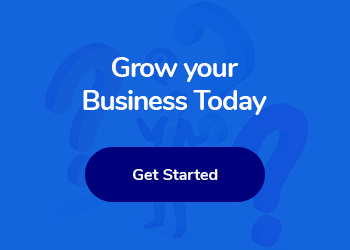In the fast-paced world of social media marketing, understanding and utilizing tools like Facebook Pixel can make a significant impact on the success of your campaigns. Connecting Facebook Pixel with your website is a crucial step in tracking and optimizing your marketing efforts on the platform. By seamlessly integrating this powerful tool, you gain valuable insights into user behavior, improve ad targeting, and enhance overall performance. In this comprehensive guide, we will walk you through the process of setting up and connecting Facebook Pixel with your website, unlocking its full potential for your social media marketing strategy.
Introduction to Facebook Pixel
Facebook Pixel is a powerful tool that allows businesses to track the actions users take on their website after interacting with their Facebook ads. By integrating Facebook Pixel with your website, you can gain valuable insights into your audience, optimize your ad campaigns, and create more targeted and effective marketing strategies. This small piece of code works by tracking user behavior and providing data that can help you understand how visitors are interacting with your website.
In this blog post, we will delve into the fundamentals of Facebook Pixel, its benefits, and how to set it up to supercharge your social media marketing efforts. Whether you are looking to increase conversions, drive more traffic, or boost sales, integrating Facebook Pixel with your website is a crucial step towards achieving your marketing goals. Stay tuned to discover how Facebook Pixel can revolutionize your social media marketing strategy.
Setting up Facebook Pixel
Setting up Facebook Pixel is an essential step in leveraging the power of social media marketing for your website. To start, log in to your Facebook Ads Manager account and navigate to the Events Manager tab. Then, click on “Add Data Sources” and select “Facebook Pixel.” Next, you will be prompted to set up your Pixel by entering your website URL and clicking “Continue.”
Now, you can choose from three options to set up your Pixel: manually add the code to your website, email the code to a developer, or use a partner integration. Once your Pixel code is added to your website, you can verify its installation using the Facebook Pixel Helper Chrome extension. This tool will ensure that your Pixel is correctly set up and tracking the necessary events on your website.
By following these steps, you can seamlessly connect Facebook Pixel with your website and unlock valuable insights to enhance your social media marketing efforts.
Contact with us to get Social Media Marketing Services
Installing Facebook Pixel on your website
Installing Facebook Pixel on your website is a crucial step in optimizing your social media marketing efforts. It allows you to track user interactions on your website and create custom audiences for targeted advertising campaigns. To install Facebook Pixel on your website, you first need to create a Facebook Pixel account. Once you have created your Pixel, you will be provided with a Pixel ID that needs to be added to your website’s code. There are different ways to add the Pixel code to your website, depending on the platform you are using. For most websites, you can add the Pixel code directly to the header section of your website’s HTML code.
Alternatively, you can use a plugin or a tag manager to easily add the Pixel code to your website without editing the code directly. Once the Pixel code is successfully installed on your website, you can start tracking user interactions, optimizing your ads, and improving your overall social media marketing strategy.
Testing and optimizing Facebook Pixel
Testing and optimizing your Facebook Pixel is a crucial step in ensuring the success of your social media marketing efforts. Once you have connected your Facebook Pixel with your website, it is essential to regularly test and optimize its performance to maximize its effectiveness. Start by verifying that the Pixel is tracking events correctly by visiting your website and completing various actions, such as making a purchase or signing up for a newsletter. Use the Facebook Pixel Helper tool to troubleshoot any tracking issues and ensure that all events are firing correctly.
Next, analyze the data collected by the Pixel to gain insights into your audience’s behavior. Identify which events are performing well and which ones may need optimization. Use this information to refine your ad targeting and messaging to better resonate with your audience. Additionally, leverage the Pixel data to create custom audiences and lookalike audiences for more targeted and effective ad campaigns.
Continuously monitor and test different Pixel settings, such as event priorities and custom conversions, to optimize your tracking and improve your ad performance. By regularly testing and optimizing your Facebook Pixel, you can enhance the effectiveness of your social media marketing efforts and drive better results for your business.