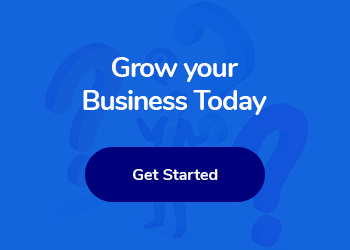Google Tag Manager (GTM) is a powerful tool that can streamline your digital marketing efforts, making it easier to manage various tracking codes on your website. When it comes to Facebook Pixel, a crucial component of Facebook advertising, integrating it with GTM can provide valuable insights into your audience’s behavior and help optimize your marketing strategies. In this comprehensive guide, we will delve into the step-by-step process of using Google Tag Manager for Facebook Pixel, empowering you to harness the full potential of these tools for your digital marketing campaigns.
Understanding Google Tag Manager and Facebook Pixel
Google Tag Manager (GTM) and Facebook Pixel are powerful tools in the realm of digital marketing. Understanding how to effectively use them can significantly enhance your marketing efforts. Google Tag Manager is a tool that simplifies the process of adding and managing tags on your website without needing to modify the website’s code manually. It acts as a centralized hub for all your tracking codes, making it easier to track user interactions and behavior on your site.
On the other hand, Facebook Pixel is a piece of code that you place on your website to track conversions, optimize ads, build targeted audiences for future campaigns, and measure the effectiveness of your advertising efforts on Facebook. By integrating Facebook Pixel with Google Tag Manager, you can streamline the process of deploying and managing your Facebook Pixel across your website.
Understanding the capabilities of Google Tag Manager and Facebook Pixel allows you to create more targeted and effective marketing campaigns. With the ability to track user behavior and optimize your advertising strategies, you can gain valuable insights into your audience and improve the overall performance of your digital marketing initiatives. By leveraging these tools effectively, you can enhance your online presence and drive better results for your business.
Setting up Google Tag Manager for Facebook Pixel
Setting up Google Tag Manager for Facebook Pixel is an essential step in maximizing the effectiveness of your digital marketing efforts. To begin, you’ll need to create a Google Tag Manager account if you haven’t already done so. Once you have your account set up, the next step is to create a new Tag in Google Tag Manager specifically for your Facebook Pixel. You can do this by navigating to the Tags section in Google Tag Manager and clicking on the “New” button. Then, select “Tag Configuration” and choose “Custom HTML” as the tag type. Next, you’ll need to copy the Facebook Pixel code provided by Facebook into the Custom HTML field. After pasting the code, be sure to set the trigger for the tag to fire on all pages of your website. This ensures that the Facebook Pixel will be active and tracking user activity across your entire site. Finally, save your tag configuration and publish your changes in Google Tag Manager to start utilizing the Facebook Pixel for targeted advertising and tracking in your digital marketing campaigns.
Contact with us to get Digital Marketing Services
Testing and troubleshooting
Testing and troubleshooting are crucial steps when using Google Tag Manager for Facebook Pixel in digital marketing. Before deploying any tags or changes, it’s important to thoroughly test them to ensure they are working correctly. One way to do this is by using the preview mode in Google Tag Manager, allowing you to see how your tags fire in real-time on your website.
After implementing your tags, it’s essential to monitor their performance regularly. Check that the Facebook Pixel is tracking the desired events accurately, such as page views, add to cart actions, or purchases. You can use Facebook’s Event Manager to verify that the pixel is firing correctly and capturing the data you need for your marketing campaigns.
If you encounter any issues with your tags not firing or tracking the correct events, it’s crucial to troubleshoot the problem promptly. This may involve checking the tag configurations in Google Tag Manager, verifying the trigger settings, or ensuring that the Facebook Pixel code is correctly implemented on your website.
By conducting thorough testing and promptly addressing any issues that arise, you can ensure that your Facebook Pixel is accurately tracking user interactions and providing valuable data for your digital marketing efforts.
Advanced tips and best practices.
When utilizing Google Tag Manager for Facebook Pixel in digital marketing, there are some advanced tips and best practices to consider for optimal performance and accurate tracking. One key tip is to leverage Google Tag Manager’s built-in triggers and variables effectively. By setting up custom triggers based on specific user interactions or events on your website, you can ensure that the Facebook Pixel is fired at the right moment, capturing valuable data for retargeting and analysis.
Another best practice is to thoroughly test your Google Tag Manager setup to verify that the Facebook Pixel fires correctly on all relevant pages and events. Utilize the preview mode in Google Tag Manager to debug and troubleshoot any issues before publishing changes to your live site. Regular testing and monitoring can help prevent tracking discrepancies and ensure the accuracy of your data.
Additionally, consider implementing advanced tracking techniques such as custom event tracking and dynamic remarketing with Facebook Pixel through Google Tag Manager. By defining custom events and parameters, you can track specific user interactions, such as form submissions or video views, and create more targeted and personalized remarketing campaigns on Facebook.
Lastly, stay up to date with the latest features and updates from both Google Tag Manager and Facebook Pixel to take advantage of new capabilities and enhancements that can further optimize your digital marketing efforts. By following these advanced tips and best practices, you can harness the full potential of Google Tag Manager for Facebook Pixel and enhance the effectiveness of your digital marketing campaigns.